Cruise Mode (auto play)
Using Cruise Mode
1. Copy the tracks you want to play into a playlist and set it as the preparation playlist (right click > Set as preparation playlist). This can't be an iTunes playlist) .
2. From that playlist drag the next track you want to play into the non playing A+B deck.
3. Set the cross fader to the middle position and the A+B faders to full.
4. Turn on Cruise mode by pressing its button. Confirm the button lights and no error message is shown at the bottom of the screen.
5. The tracks will be auto played starting with the track you dragged in and continuing on from the next track in the playlist.
6. If you have the preferences option 'Loading' > 'Cruise Loops Playlist' turned on then the playlist will loop back to the start if it reaches the end.
7. To turn off cruise mode just press the cruise mode button again.
Do not touch the faders for the A and B decks! You can adjust the master volume knob and move the cross fader, but touching the A+B faders has odd operation – you can pull each down all the way to trigger then next track but as soon as you move them up again playback is halted! Just leave them well alone at full.
To Move To Next Track
You can fade out the current track if desired by moving the cross fader towards the non-playing track (don't touch the A+B faders!). To cause cruise mode to move to the next track simply use the mouse to click the currently playing tracks timeline at the end
To Exit Cruise Mode
Press the cruise mode button again to turn it off.