Remix Deck
See also Track Deck.
Quantize
When Quantize is turned on a triggered Sample will become active at a certain point of the Remix Deck's internal timeline. E.g., setting the Quantize Value to "1" will activate the triggered Sample at the next beat of the Remix Deck's internal timeline. Setting it to "4," a sample will start playing with the next 4/4 bar of the Remix Deck's internal timeline (the number shown under the Quantize value is the live internal timeline).
The Quantize Value does not represent the number of beats it will take before a Sample starts playing (it is not a "delay" value). It represents a mark in the Remix Deck's internal timeline (such as a bar line on a sheet of music).
Slot Options
(Hover mouse over to show the option buttons). Applies to the whole remix deck slot, not per individual sample within the slot.
![]() Enable effects. If off then this slot in the remix deck will ignore any effects applied to the mixer channel.
Enable effects. If off then this slot in the remix deck will ignore any effects applied to the mixer channel.
![]() Monitor / preview this slot in the headphones.
Monitor / preview this slot in the headphones.
![]() Punch mode. An advanced feature which is only relevant when you wind the deck back and whilst it applies to both one-shot samples and loop samples, it is most noticeable for one-shot samples. When you wind the deck back a triggered sample will be played again, as it is stored in the decks internal timeline.
Punch mode. An advanced feature which is only relevant when you wind the deck back and whilst it applies to both one-shot samples and loop samples, it is most noticeable for one-shot samples. When you wind the deck back a triggered sample will be played again, as it is stored in the decks internal timeline.
With punch mode off:
Triggering a new one-shot sample will remove the previous sample from the Deck's internal timeline and will fix the new Sample to the current location.
With punch mode on:
Every sample you trigger will be placed in the same location as the previous sample in the Deck's internal timeline. This means that you can trigger a one-shot sample, let it play, trigger a different one-shot sample, then wind the Deck backwards to the location of the first sample and you will hear the new Sample instead. Punch mode is also beneficial when using Loops because it allows musical phrasing to be maintained when switching loops. Just as with one-shots, triggering a loop while punch mode is enabled will place the Loop back at the location of the previous Loop. Because loops repeat themselves infinitely into the future and past of the Deck's internal timeline, you'll hear the new sample playing at your current playback location, but the loop will be playing in the correct position as if it had been triggered back at the position of the first loop.
Sample Options
Double click the decks top grey border if the bottom sample options area is not shown.
 Move the sample cells beatgrid left or right.
Move the sample cells beatgrid left or right.
Off = gate mode, the sample plays only while the trigger button is pressed.
On = latch mode, the trigger button is a start button and the sample will continue to play after you release it, until the end of the sample for one-shot samples, or until it is stopped for loop samples.
(Both modes are also subject to the Quantize system- if Quantize is on a sample in gate mode must be held until the Quantize interval is reached before it will start playing and similarly after releasing the mouse button the sample will continue to play until the next Quantize interval is reached at which point it will stop).
 Reverse playback (play sample backwards).
Reverse playback (play sample backwards).
One-shot (arrow) symbol, the Sample will stop playing when it gets to the end.
Loop symbol, the sample continuously loops.
 On = the sample is synchronized to the Remix Deck’s Tempo (the sample’s BPM will match the Remix Deck’s BPM). Off= the sample will play at its original speed.
On = the sample is synchronized to the Remix Deck’s Tempo (the sample’s BPM will match the Remix Deck’s BPM). Off= the sample will play at its original speed.
 BPM decrease and increase. Changes the BPM of the sample causing the Beatgrid to expand or compress.
BPM decrease and increase. Changes the BPM of the sample causing the Beatgrid to expand or compress.
 Pitch and gain adjust. Pitch adjust can only be altered if Keylock is enabled for the Slot. If Keylock is disabled, the sample’s pitch will be directly related to the playback speed of the Deck (changing speed will change the pitch).
Pitch and gain adjust. Pitch adjust can only be altered if Keylock is enabled for the Slot. If Keylock is disabled, the sample’s pitch will be directly related to the playback speed of the Deck (changing speed will change the pitch).