.Basics
Basic Setup
![]() Use the top right 'full screen' button to maximize the screen area available
Use the top right 'full screen' button to maximize the screen area available
Microphone input
I use a SM58. Set the S4 rear mic gain pot to 100% and the front gain pot to around 70%. Don't set the front gain pot above this or you will get really horrible clipping when you shout into the mic.
'Snap' button
When snap mode is on, cue points will snap to nearest beat. Turn off to set snap points to exactly positions off beat points.
'Quant' Quantize button
Whenever you jump in a track it will jump to nearest position that preserves beat matching.
Selecting Tracks
Press the Browse Knob to open the library to full screen.
When in library full screen view
Deck left encoder – selects playlist
Deck right encoder – selects playlist from favorites bar
Browse knob or either deck platter – select song from current playlist
Press a flashing preview 'CUE' button to load the currently selected track into that deck.
Previewing
Press the preview button to turn previewing of the current track on and off
Press and hold the preview button and then turn the Browse encoder to move through the currently previewing track
Deck Display Modes
Double click the top grey border of a deck to toggle between the 4 or 5 states which show successively more of the available controls.
Flux Mode
When flux mode is on the track keeps playing in the background when you use loops, cue buttons or grab the platter. When you release them the track continues playing from where it would have been without the interaction.